Basically, Canva's growth has been driven by its user-friendly interface and vast collection of templates. Any design platform, like Canva, has advantages and disadvantages. But, particularly, Canva lacks professional design features for complex projects, and some of the best features of Canva are locked behind a paywall.
That’s the reason you’re here to unfold the alternatives! We can understand your concern. Our design experts went through an online brainstorming research to remove your worries with better options for Canva.
Finally, they’ve come back with the top 17 Canva alternatives to fuel your design needs with a better feel than Canva. So, why wait? Explore them right now.

Some fantastic tools make creating a design easy and mouthwatering!
Canva is a good option because of its ease of use, but other tools make even better designs that set milestones in your journey for your business or your branding. So, are you a beginner or an expert? Are you looking to learn design or need a great design? Whatever your case is, you will find your solution here, as we have made a comprehensive list of outstanding design tools for you!
So, are you ready to bring your ideas to life? Your journey to the world of the top 17 best Canva alternatives starts here!
| Alternatives | Free & Paid | Unique Feature | Best For |
|---|---|---|---|
| 1. Adobe Express | Free & $9.99/month plan | Integrated with Adobe ecosystem and Adobe Fonts | Advanced logo, branding, and print design |
| 2. Affinity Designer | One-time pay $164.99 | Professional vector design, no subscription needed | Quick branded content and social media posts |
| 3. Crello | Free & pro plan $13/month | Animated graphics and motion design | Social media content with animation |
| 4. Visme | Free & basic plan is $29/month | Advanced data visualizations and charts | Presentations, infographics, and reports |
| 5. Design Wizard | Free & pro plan $9.99/month | Easy-to-use templates with stock image integration | Quick image editing and small business content |
| 6. Snappa | Free and start at $15/month | Simple interface with high-res downloads | Fast social media graphics |
| 7. Stencil | Free and start at $20/month | Huge icon/photo library, quick sharing | Bloggers, marketers, and quick social content |
| 8. RelayThat | Paid plans starting at $15/month | Automatic resizing across platforms | Brand consistency across multiple formats |
| 9. Piktochart | Free and start at $14/month | Focus on infographics and reports | Visualizing complex information |
| 10. Easelly | Free plan & Pro $4/month | Beginner-friendly infographic builder | Simple data storytelling |
| 11. Prezi | Free and start at $5/month | Zooming presentation format | Engaging, non-linear presentations |
| 12. Beautiful.ai | Free and start at $12 per month | Smart templates that auto-format content | Professional presentations with ease |
| 13. Figma | Free and start at $20/month | Real-time collaboration for UI/UX | Interface design, web/app prototyping |
| 14. Miro | Free and start at $8/month | Collaborative whiteboard with templates | Brainstorming, planning, and remote teamwork |
| 15. Desygner | Free and $7.50/month (paid yearly) | Brand kits, legal-friendly fonts/images | Marketing and branded content creation |
| 16. GoDaddy Studio | Free and start at $5.99/month | Brand templates and mobile-first interface | Entrepreneurs and small businesses |
| 17. Renderforest | Free and $14/month (Lite plan) | All-in-one platform for video, logo, and websites | Video intros, logo animation, simple sites |
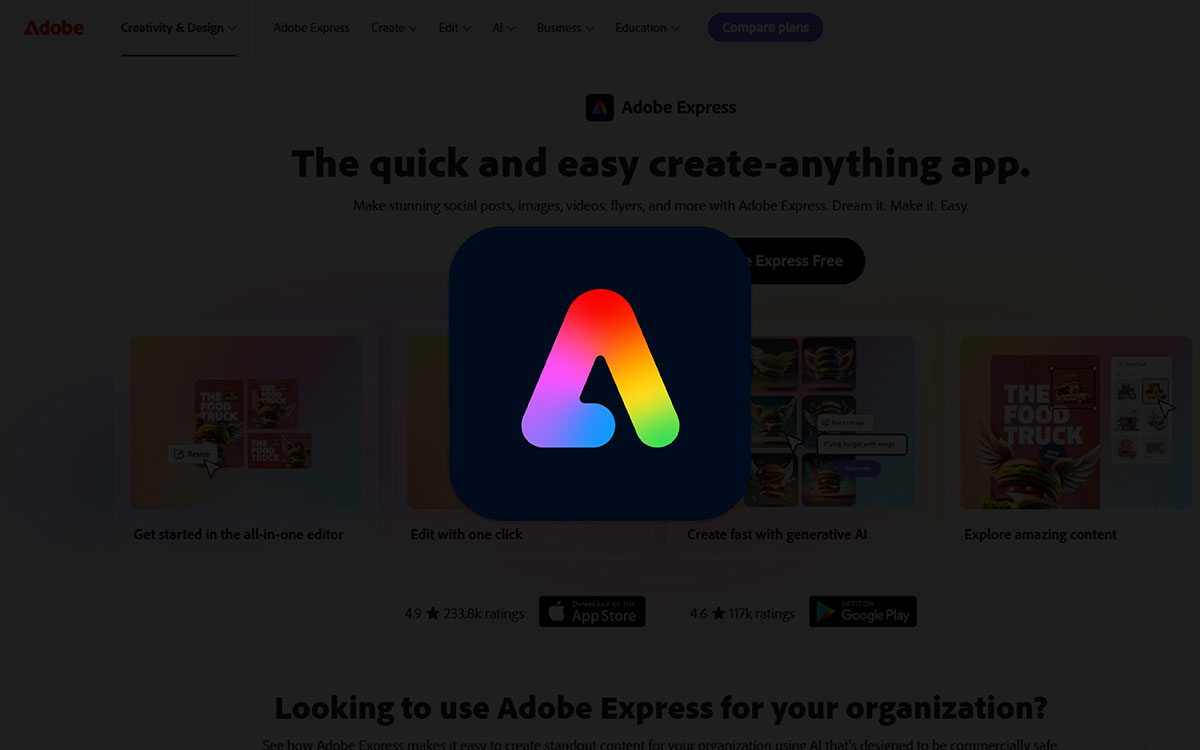
Adobe Express, one of the most impactful design tools and a favorite of designers, is way better than others because of its capacity to create eye-catching designs. Because of its smooth integration with the Adobe ecosystem, Adobe Express is becoming popular for creating both simple and complex designs day by day!
One of the most popular designing tools, Adobe Express, is often praised for its magnificent features, such as collaboration with Adobe clients and ease of access from different devices with different operating systems.
Yup, there are some issues with Adobe Express, too. Better, let's have a look at a comprehensive view of this tool.
Adobe Express has free tools. But the paid plan gives you more features. It’s not very expensive and gives you extra help for your designs. To begin with, Adobe Express has four pricing levels depending on your needs.
Here you can compare Canva and Adobe Express. The table shows price, tools, and how easy they are. This helps you pick the right one for your work.
| Feature | Canva | Adobe Express |
|---|---|---|
| Pricing | Free & $6.50/month for one person | Free & start $9.99/month plan |
| Templates | 250K+ templates | Fewer templates than Canva |
| Ease of Use | Very easy for all users | Easy, best for Adobe users |
| Collaboration | Strong real-time tools | Basic collaboration |
| Compatible Device | Web, iOS, Android, Desktop | Web, iOS, Android |
| Unique Feature | Magic Write AI | Firefly AI (Text-to-Image) |
| Support | Chat, help center, community | Help center, community |
| Free Plan Limitations | Some features/assets are locked | Limited premium features |
| Offline Access | Partial via desktop app | Mostly online only |
Adobe Express is better for people who want to make nice designs fast, without giving up quality. From a structural standpoint, it works best for small business owners or anyone who already uses Photoshop or Illustrator. You don’t need to start from zero every time. It is worth emphasizing that Adobe Express is not just about pretty pictures. It gives you better control over your brand. In contrast to that, Canva feels more playful and easier for beginners. Adobe Express costs more, but the tools are stronger. It all came together in the end, fast designs, great tools, and clean results.
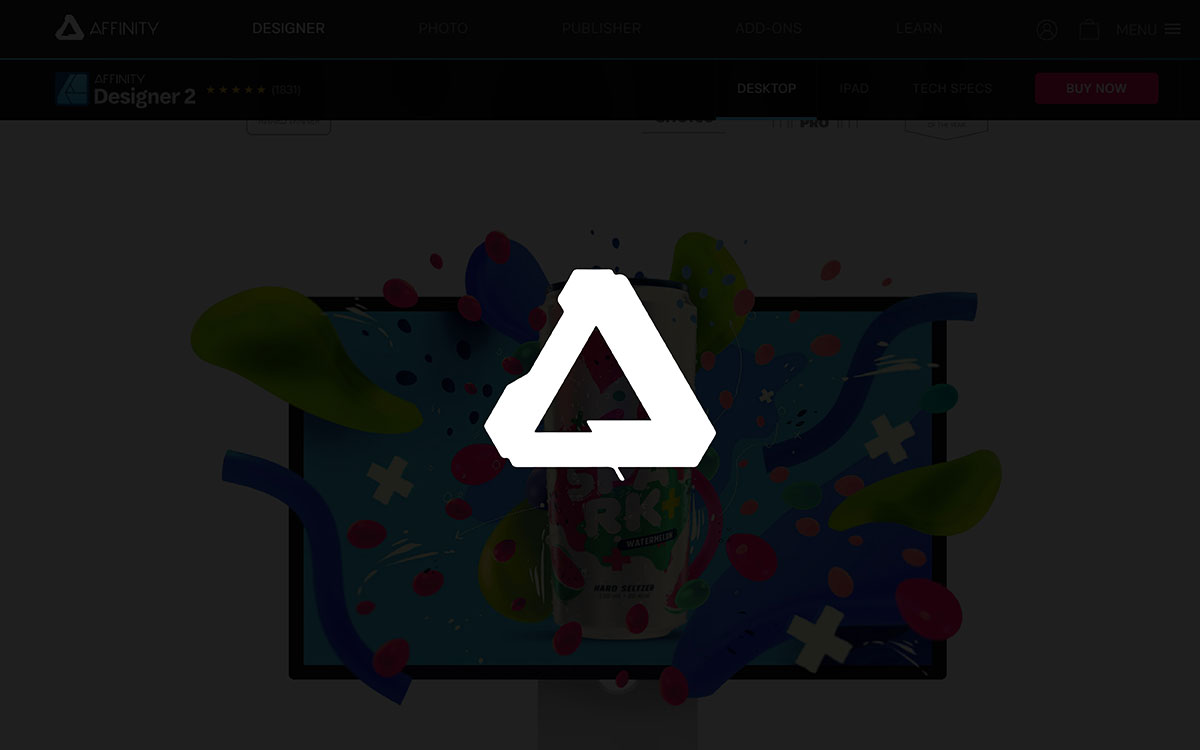
Yes, Affinity Designer is an excellent option for professional designs, from detailed vector illustrations to pixel-perfect graphics. This graphic design tool from Serif combines precision, flexibility, and affordability. It supports various file formats and makes even complex projects smoother, making it a favorite of many designers worldwide. Besides, the one-time payment model makes it affordable, too!
Affinity Design is a good choice because it's a premium design tool that designers can access with a one-time payment. This tool can create highly complex professional designs, which makes it an excellent choice for designers. However, there are some opposing sides, too!
With Affinity Designer, you only pay once. There is no monthly fee. It costs more at first, but then you own it forever. It’s a good choice if you use it often.
This table helps you compare Canva and Affinity Designer. Canva is great for fast, online designs. Affinity is better for more detailed work. The table shows which one fits your style.
| Feature | Canva | Affinity Designer |
|---|---|---|
| Pricing | Free & $6.50/month for one person | One-time pay $164.99 |
| Templates | 250K+ ready-made templates | Very few; mostly manual design |
| Ease of Use | Super easy for beginners | Harder; made for pros |
| Collaboration | Yes, real-time team editing | No live collaboration |
| Compatible Device | Web, iOS, Android, Desktop | Desktop (Mac, Windows, iPad) |
| Unique Feature | Magic Write (AI tool) | Pixel + Vector editing in one place |
| Support | Chat, help center, community | Email & community help |
| Free Plan Limitations | Many features locked in free version | No free version, just trial |
| Offline Access | Works offline with desktop app | Fully offline after install |
Affinity Designer is better for people who want more power than Canva gives. To illustrate the point further, Affinity lets you create detailed logos, custom icons, and everything from scratch. From a broader perspective, it’s great for designers who want full control and don’t want to pay monthly. Pursuant to this idea, its one-time payment saves money in the long run. It may take time to learn, but if you want to grow your skills, it’s worth it.
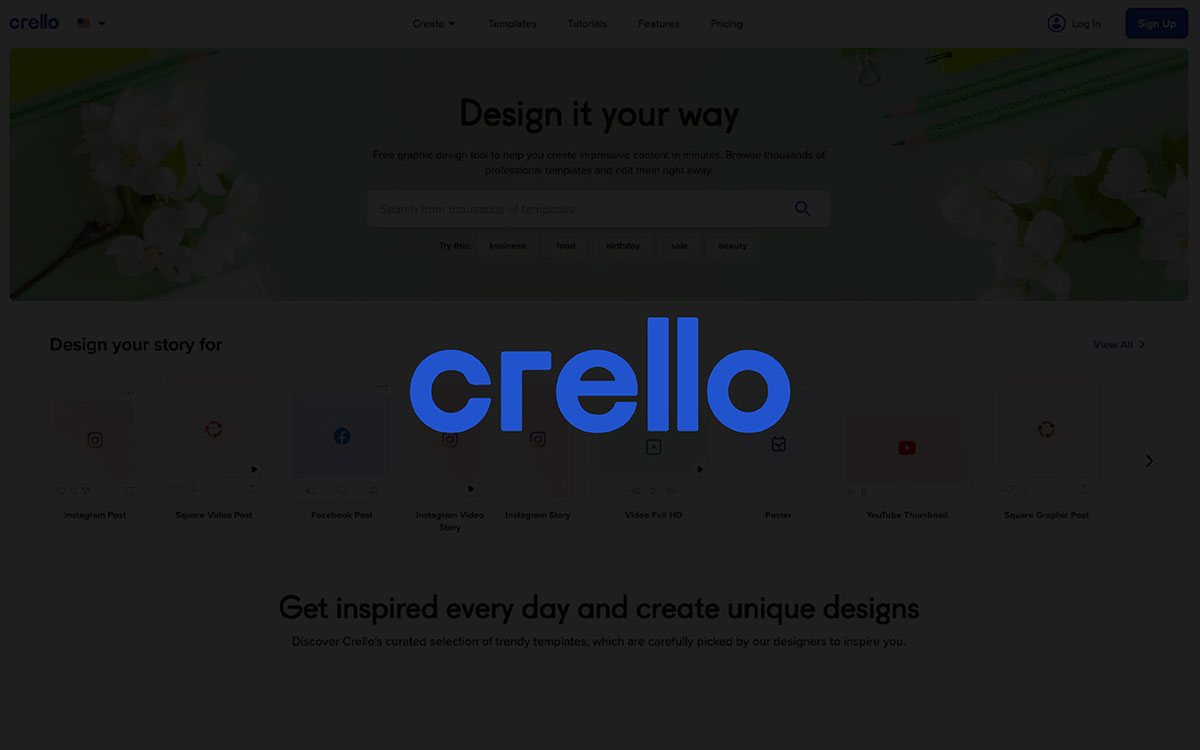
Crello's new brand name is VistaCreate, an online design tool that helps users create killer images with minimum effort! While this tool is similar to Canva as it has a vast library of templates specialized for social media posts and platform-specific customizations, its focus on motion graphic design options and affordability have made it an excellent choice for individuals and small companies.
Yes, Crello is suitable for simple designs when you are in a hurry and also when you are not an expert designer. Yet, it has some weak sides that can bother you compared to other design tools. Let's look into both the dark and bright sides of Crello.
Crello (now VistaCreate) has a free plan. You can also pay to get more tools and templates. The price is fair, and you only pay if you need more design options.
Want to know which one is better, Canva or Crello? This table shows both side by side. You can compare prices, tools, and how easy they are to use.
| Feature | Canva | Crello |
|---|---|---|
| Pricing | Free & $6.50/month for one person | Free & pro plan $13/month |
| Templates | 250K+ templates | Around 30K templates |
| Ease of Use | Very beginner-friendly | Easy to use too |
| Collaboration | Yes, real-time team editing | Limited; only on Pro plan |
| Compatible Device | Web, iOS, Android, Desktop | Web, iOS, Android |
| Unique Feature | Magic Write (AI tool) | Animated designs for social media |
| Support | Chat, help center, community | Email and tutorials |
| Free Plan Limitations | Some features and items are locked | 5 downloads per month on free plan |
| Offline Access | Limited offline access via desktop | Mostly online only |
Crello is better for people who want simple designs and lots of templates. In the context of this discussion, it feels like Canva’s easier cousin. Great for quick ads, posts, or flyers. So, yeah… that’s where I’m at right now. If you just need something that works and don’t want to overthink it, Crello is a great choice. Consequently, it’s not for big, complex projects. But for everyday stuff, it gets the job done.
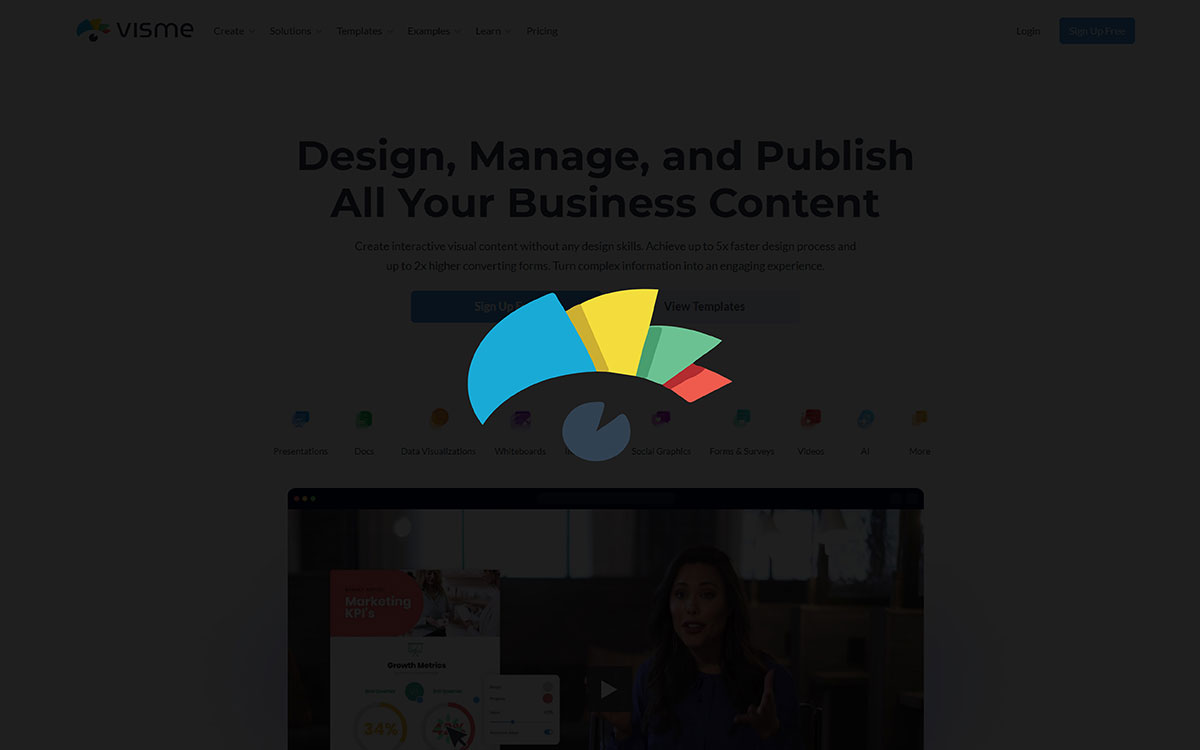
What do you need? Infographics, reports, brochures, social media graphics, presentation designs, or more? Visme is an all-in-one tool that can produce whatever you want. Its excellent Data visualization technique has made it an ideal choice for presenting complex data in a visually attractive format!
Visme is one of the best online design tools at present. It has grabbed the attention of the designers, especially its ability to present stunning visuals in different informative works. However, designers have found some issues that can downgrade its potential, too! Let's have a look at both sides.
Visme lets you start for free. But if you want more tools and better features, you need a paid plan. The price depends on what you need. It’s good to look at all the plans before you decide.
This table shows what Canva and Visme offer. You can compare prices, tools, and how easy they are. It helps you choose which one is better for your work.
| Feature | Canva | Visme |
|---|---|---|
| Pricing | Free & $6.50/month for one person | Free & basic plan is $29/month |
| Templates | 250K+ templates | About 10K templates (great for infographics & slides) |
| Ease of Use | Very beginner-friendly | A bit more advanced |
| Collaboration | Real-time team editing | Team tools with comments and whiteboards |
| Compatible Device | Web, iOS, Android, Desktop | Web, Mac, and PC |
| Unique Feature | Magic Write (AI text tool) | AI Designer for interactive content |
| Support | Chat, help center, community | Email support and guides |
| Free Plan Limitations | Some features locked in free plan | Limited projects and storage on free plan |
| Offline Access | Limited offline use via app | Mostly online only |
Visme is better for people who work with numbers, reports, or info-heavy slides. More significantly, it helps you make boring data look cool and clear. With this in mind, Visme gives you tools like charts and interactive designs that Canva doesn’t really focus on. Notably, it’s not the easiest to learn. But if you care about making smart info look great, Visme is perfect. And that’s the direction things are heading.
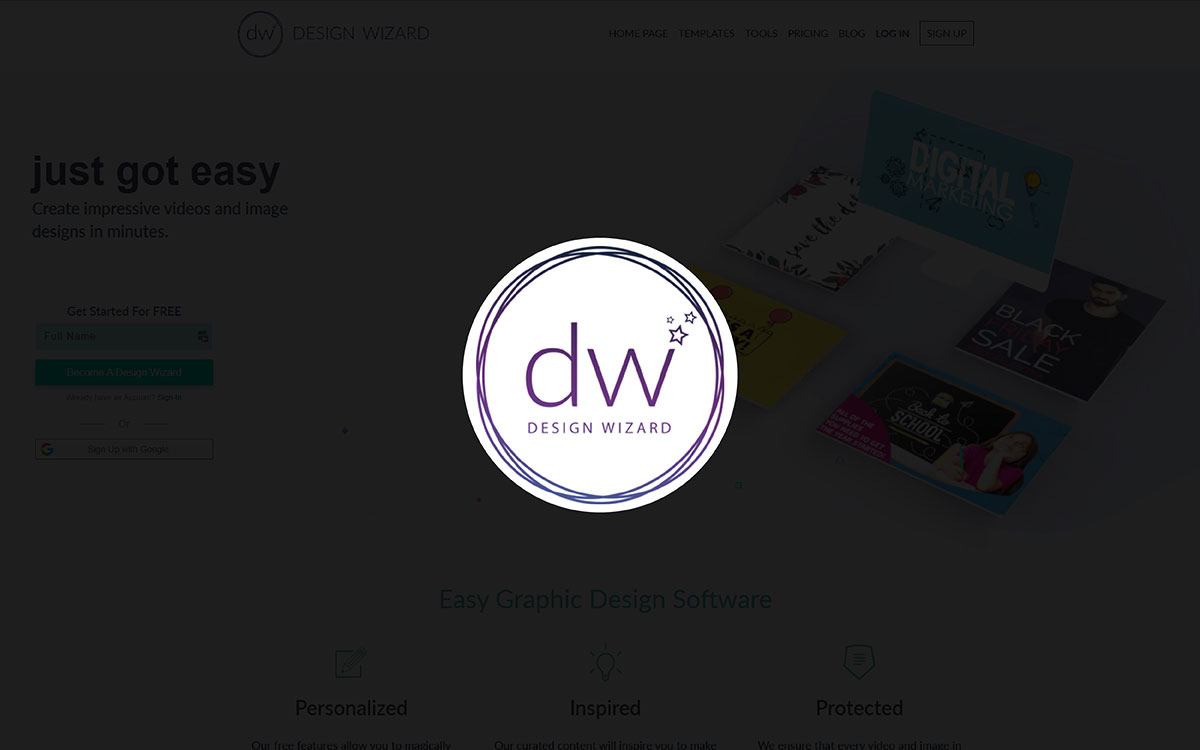
Without prior design experience, one can produce professional designs with Design Wizard. This tool also has a vast library of customizable templates that can be fit for social media templates, official presentations, Ads, presentations, and so on. Because of its simplicity and affordability, Design Wizard is a favorite design tool for many.
Design Wizard is simple and easy to use. It offers many templates, so small businesses prefer It for their design projects. Let's examine Design Wizard's strengths and weaknesses!
Design Wizard has a free plan and paid plans. The free one has fewer tools. The paid ones give you more designs and options. The price is not too high, so it's good for people who want to design more.
This table helps you see the difference between Canva and Design Wizard. It shows price, tools, and how easy they are to use. You can choose the one that fits you best.
| Feature | Canva | Design Wizard |
|---|---|---|
| Pricing | Free & $6.50/month for one person | Free & pro plan $9.99/month |
| Templates | 250,000+ templates | 30,000+ templates |
| Ease of Use | Very beginner-friendly | Easy to use but simpler than Canva |
| Collaboration | Real-time collaboration for teams | Limited collaboration options |
| Compatible Device | Web, iOS, Android, Desktop | Web-based, no mobile apps |
| Unique Feature | Magic Write AI text generation | Simple video editing features |
| Support | Chat, help center, community | Email support, knowledge base |
| Free Plan Limitations | Limited access to premium templates and assets | Limited downloads and template access |
| Offline Access | Limited offline use via desktop app | No offline access |
Design Wizard is better for people who need something quick and simple. From a logical standpoint, it’s perfect for small businesses or busy people who just want a fast design. Accordingly, it skips the deep stuff like animations or advanced tools. But hey, it’s all part of the process. If you just want a quick poster or ad, this tool works well.

Snappa is an exceptional online tool for creating simple yet attractive designs for social media platforms, blogs, Ads, and more. This tool is customized, especially for individuals and small businesses who must create quick designs to promote their businesses!
With its drag-and-drop option, user-friendly interface, and other interactive features, Snappa is liked by designers, especially those who still need to advance. However, some features have also hampered it. Let's examine Snappa's different features.
Snappa has different plans with different prices. Each plan has limits on downloads and tools. Knowing the price helps you choose the right plan.
This table compares Canva and Snappa. You can see their features and prices side by side. It helps you choose the best tool for your work.
| Feature | Canva | Snappa |
|---|---|---|
| Pricing | Free & $6.50/month for one person | Free and start at $15/month |
| Templates | Over 250,000 templates | About 6,000 templates |
| Ease of Use | Very easy to use | Easy and quick to use |
| Collaboration | Real-time team editing | Team plan allows collaboration |
| Compatible Device | Web, iOS, Android, Desktop | Web only |
| Unique Feature | AI text tool (Magic Write) | One-click background remover |
| Support | Chat, email, and help center | Email and help articles |
| Free Plan Limitations | Limited templates and storage | Only 3 downloads per month |
| Offline Access | Limited offline with desktop app | No offline access |
Snappa is better for solo workers, bloggers, or tiny teams who want fast graphics. It follows, therefore, that Snappa is super easy and doesn’t waste your time. You don’t even need a guide. In addition to that, it gives you lots of free photos and sizes that fit right into social media. If you just want to design and go, this one makes sense.
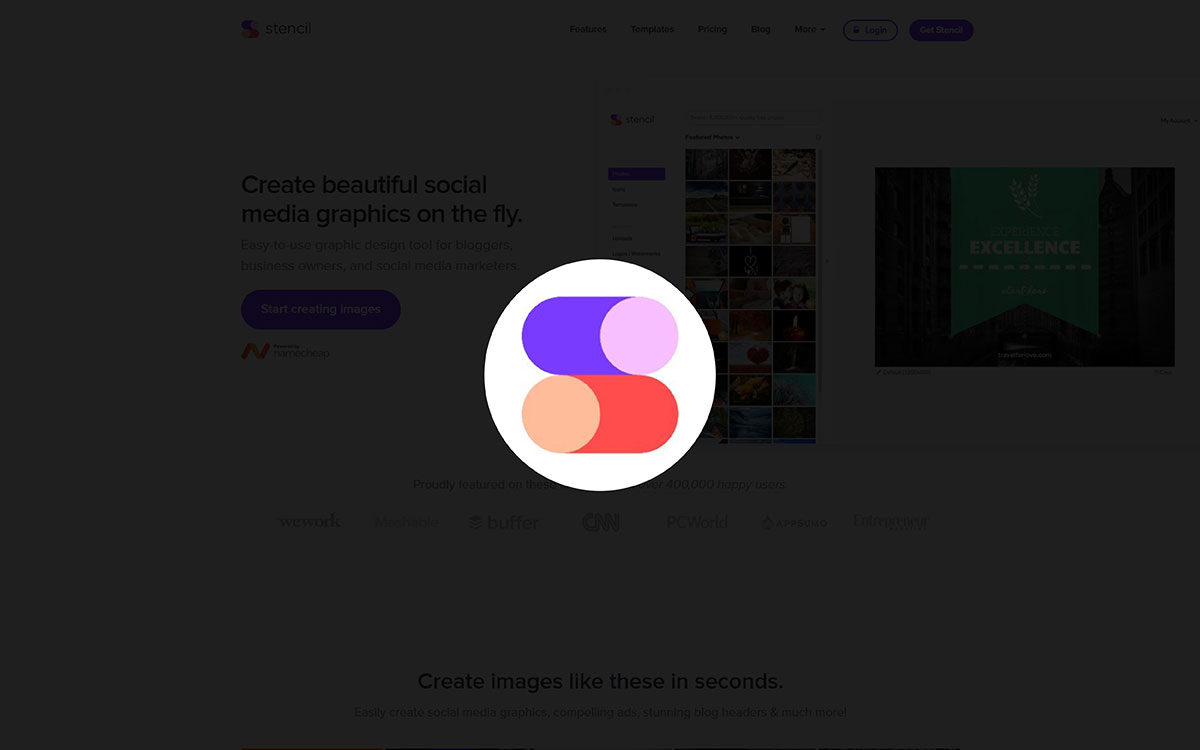
Stencil has many images, templates, icons, fonts, etc. It’s a good choice for bloggers, marketers, small business owners, and others who need slightly light designs for social media, Ads, or other uses. It is also a good choice for those needing simple but attractive designs within a quick turnaround time for Previewers, browser extensions, and others!
Many worldwide prefer Stencil because of its lucrative features, enabling users to quickly create stunning images. Despite its drawbacks, Stencil is a good choice considering its advantages. Let's have a look at both.
Stencil has monthly and yearly plans. Each plan gives you different tools and pictures. Checking the price helps you pick the best plan for your work.
This table shows how Canva and Stencil are different. It includes price and features. The table helps you pick the best design tool.
| Feature | Canva | Stencil |
|---|---|---|
| Pricing | Free & $6.50/month for one person | Free and start at $20/month |
| Templates | Over 250,000 templates | About 1,350 templates |
| Ease of Use | Very easy to use | Easy to use |
| Collaboration | Team collaboration features | Limited collaboration |
| Compatible Device | Web, iOS, Android, Desktop | Web, iOS, Android |
| Unique Feature | AI text writing tool | One-click background remover |
| Support | Chat, email, and help center | Email and help articles |
| Free Plan Limitations | Limited premium features | 10 downloads per month |
| Offline Access | Limited offline use | Mostly online only |
Stencil is great for people who don’t want too many buttons or menus. If you just want to hop in, make a design, and go, Stencil is your tool. From the beginning, it was made for speed and ease. In support of this, the layout is simple and not full of extra stuff. To a lesser extent, it competes with Canva’s library, but that’s okay. If you want to keep things light and quick, this might be perfect for you.
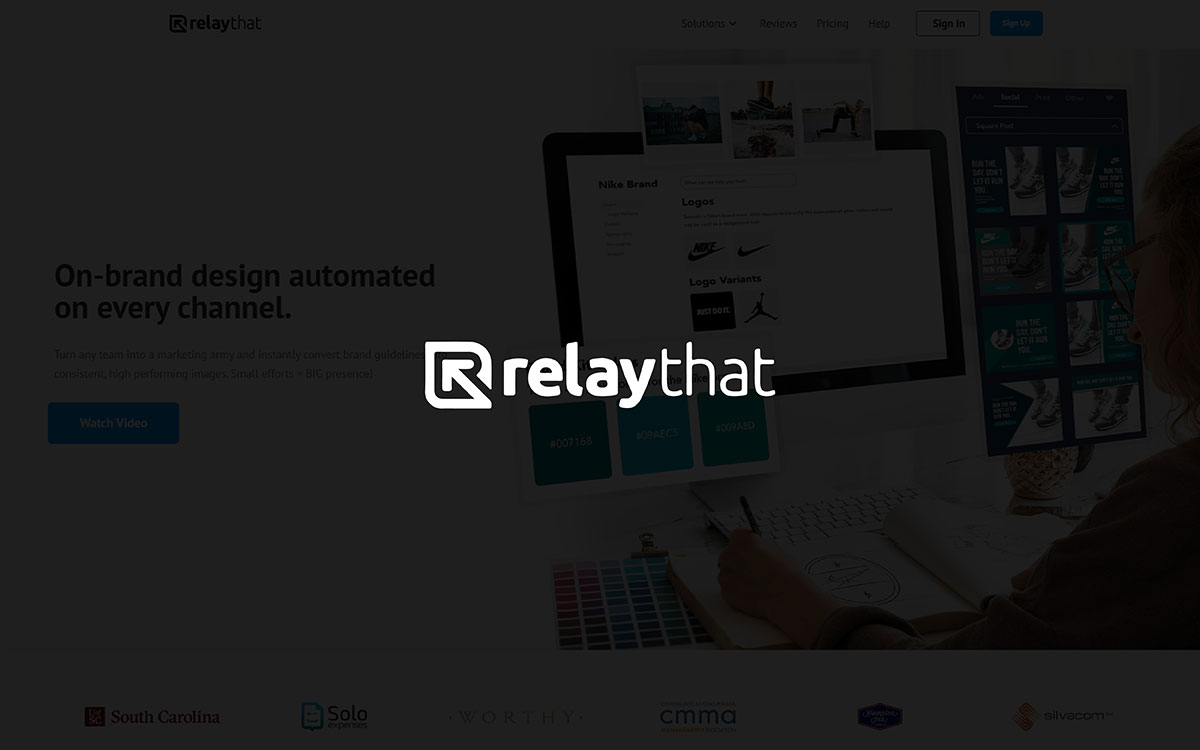
If you need high-performing designs frequently, then RelayThat can be your choice to make your life easier! Even without highly advanced design skills, RelayThat can convert your instructions into stunning visuals that can be used in different marketing channels.
The automation tool RelayThat enables the user to create multiple design versions with only a few clicks!
Some modern features of RelayThat have made it a favorite choice for many users. The cohesiveness of the designs helps produce good designs consistently. However, like the other tools, it has some drawbacks!
RelayThat offers different price plans. Each plan has different tools. Knowing the price helps you pick a plan that fits your money and needs.
This table shows the differences between Canva and RelayThat. It includes prices and features. The table helps you choose the right platform for your projects.
| Feature | Canva | RelayThat |
|---|---|---|
| Pricing | Free & $6.50/month for one person | Paid plans starting at $15/month |
| Templates | Over 250,000 templates | About 2,000 smart layouts |
| Ease of Use | Very easy to use | Easy to use |
| Collaboration | Team collaboration available | Collaboration for teams |
| Compatible Device | Web, iOS, Android, Desktop | Web, Mac, and PC desktop apps |
| Unique Feature | AI writing tool | Easy resizing and brand consistency |
| Support | Chat, email, and help center | Email and help center |
| Free Plan Limitations | Limited templates and storage | Limited downloads |
| Offline Access | Limited offline use | Mostly online use |
Honestly? If I had to pick who RelayThat is really for, I'd say it's best for people who just don’t want to think too much about design. Like, marketers who need to pump out 20+ branded graphics a week across social, ads, and blogs but don’t want to manually tweak each one. Compared to Canva, RelayThat is way more rigid, less creative freedom, but that’s also its strength. If consistency and speed are more important than being hands-on with design, RelayThat just makes sense. But if you love full creative control or want to build something original from scratch, Canva still gives you more room to breathe.
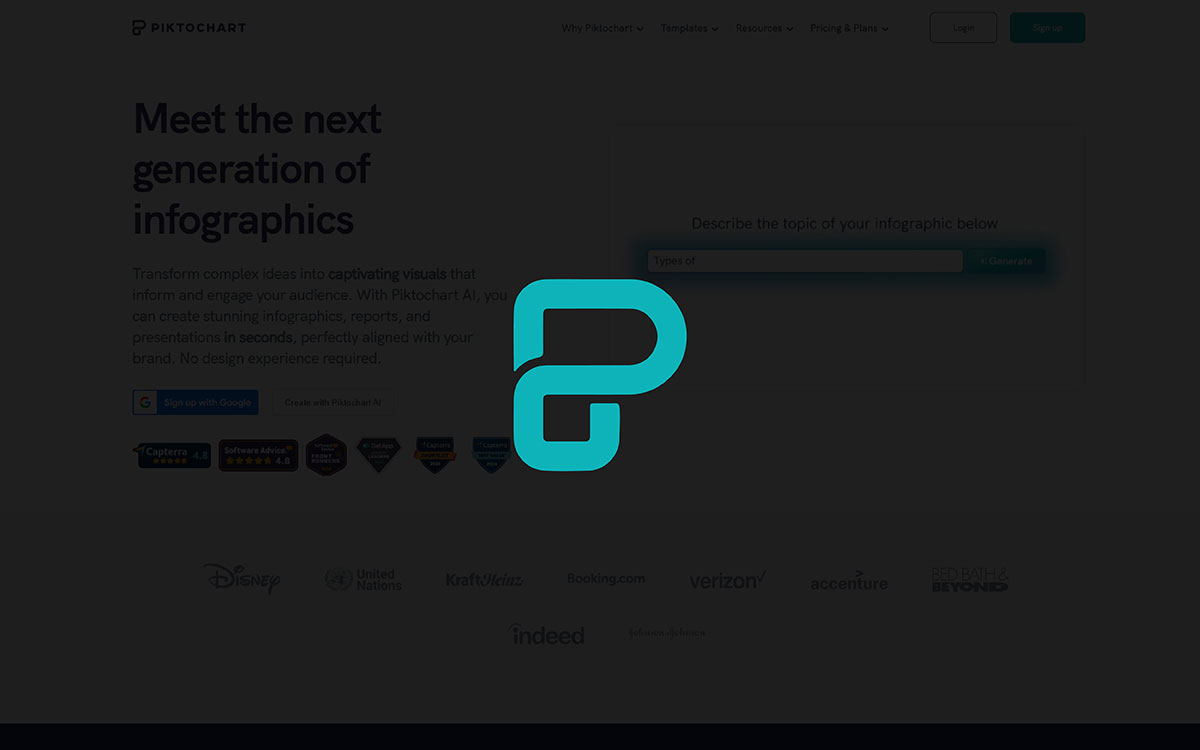
Piktochart is recognized as one of the best graphic design tools for creating professional, data-driven designs. With Piktochart, content like infographics, reports, etc., can be prepared with minimum effort. Many designers like Piktochart's data visualization technique, which outsmarts many other tools, especially when it comes to infographic-type content!
Features like stunning infographic creation, a friendly interface, and many others have made Piktochart a great choice. However, it has some issues, too. Let's have a look at those now:
Piktochart has different prices. You can pay monthly or yearly. Each plan gives you more or less tools and templates. Knowing the price helps you choose the right plan.
This table compares Canva and Piktochart. It shows their prices and tools side by side. The table helps you find which tool is better for your design work.
| Feature | Canva | Piktochart |
|---|---|---|
| Pricing | Free & $6.50/month for one person | Free and start at $14/month |
| Templates | Over 250,000 templates | Around 2,000 templates |
| Ease of Use | Very easy to use | Easy to use |
| Collaboration | Team collaboration available | Team collaboration available |
| Compatible Device | Web, iOS, Android, Desktop | Web, Mac, and PC desktop apps |
| Unique Feature | AI writing tool | Good for infographics |
| Support | Chat and help center | Email and help center |
| Free Plan Limitations | Limited premium features | Limited downloads |
| Offline Access | Limited offline use | Mostly online use |
Piktochart is best for people who want to show data in a visual way, like teachers or marketers. For comparative purposes, think of it like PowerPoint mixed with Canva, but smarter with charts. That’s how things unfolded, Piktochart doesn’t try to do everything. It just helps you explain information clearly. By extension, it’s great for reports, school, and presentations. Absolutely, it may not be your go-to for posters. But for explaining things with visuals, this underscores the fact that Piktochart is amazing.
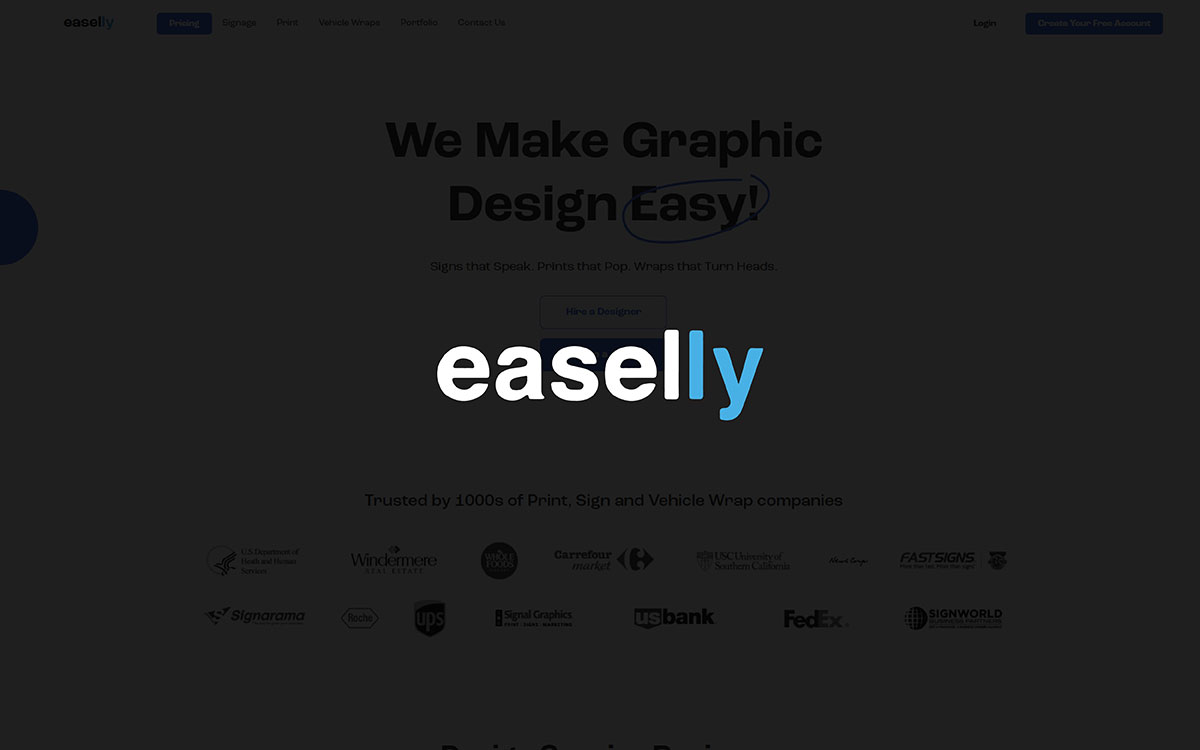
Like Piktochart, Easelly specializes in infographic creation and visual storytelling. Its premade templates simplify the design process. Besides, the interface and overall design experience are undoubtedly nice for designers.
Expertise in infographic creation, suitability for professional work, and many other features have made Easelly a popular choice, especially where the data needs to be converted into a story. However, there might be better choices than Easelly for purposes other than infographics. Let's proceed to the firm and weak sides of this tool.
Easelly has free and paid plans. Paid plans give you more tools and designs. Knowing the price helps you see if Easelly fits your budget.
This table shows how Canva and Easelly are different. It includes price, tools, and how easy they are. The table helps you pick the best tool for your designs.
| Feature | Canva | Easelly |
|---|---|---|
| Pricing | Free & $6.50/month for one person | Free plan & Pro $4/month |
| Templates | Over 250,000 templates | About 1,000 templates |
| Ease of Use | Very easy to use | Simple and easy |
| Collaboration | Team work supported | Limited team features |
| Compatible Device | Web and apps | Web only |
| Unique Feature | AI tools | Focus on infographics |
| Support | Chat and email help | Email help |
| Free Plan Limitations | Limited templates and storage | Limited templates and features |
| Offline Access | Some offline use | No offline use |
Easelly is the pick when you just want to make infographics quickly, no distractions, no fluff. If you're somewhat unsure how to design, it’s comforting to have a focused, simple layout. During this, Easelly shines by helping turn data into clean visuals. Canva does more, but Easelly knows its lane. Almost there as a full tool, but not quite, it stays in its sweet spot. To give an idea, think of quick visuals, not deep design.
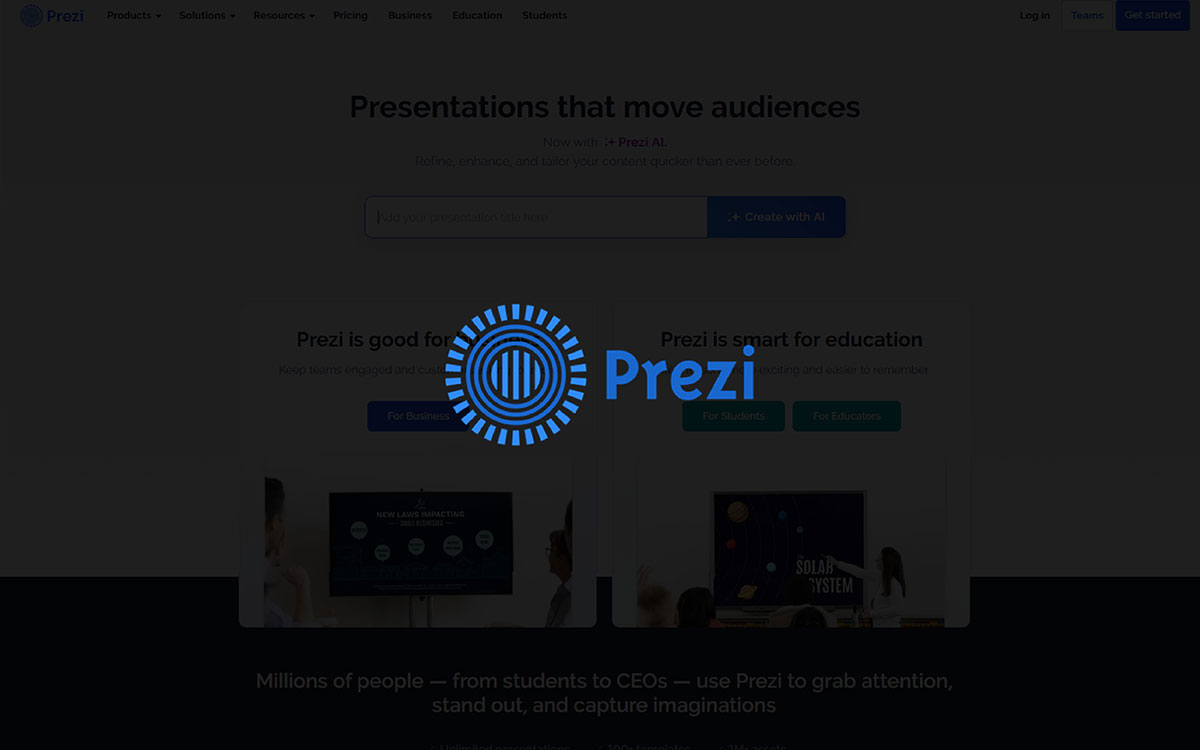
Prezi is a fantastic graphic design tool whose specialty is its ability to zoom in and out smoothly with excellent visualization. It is recognized as one of the best corporate presentation tools worldwide. For instructors of educational institutions, instructors of varying training centers, and marketers of newly launched products, Prezi is a game-changing tool that will revolutionize professional presentation!
While Prezi is a unique presentation tool that competes with Microsoft PowerPoint, it has some limitations, too, which is why it cannot be recommended for every purpose. Let's have a comprehensive look at this tool.
Prezi has many price options. You can pay every month or every year. Each plan gives you different tools to make good presentations. Checking the price helps you find the right plan for your money.
This table compares Canva and Prezi. It shows prices, tools, and how easy they are. The table helps you decide which one works best for your needs.
| Feature | Canva | Prezi |
|---|---|---|
| Pricing | Free & $6.50/month for one person | Free and start at $5/month |
| Templates | Over 250,000 templates | Hundreds of templates |
| Ease of Use | Very easy to use | Takes some time to learn |
| Collaboration | Teamwork supported | Teamwork supported |
| Compatible Device | Web and apps | Web and apps |
| Unique Feature | AI design tools | Zooming presentations |
| Support | Chat and email help | Email and live chat help |
| Free Plan Limitations | Limited templates and storage | Prezi watermark on work |
| Offline Access | Some offline use | Offline on desktop apps |
Prezi is great if you want to break free from boring slides and show something dynamic. Out of nowhere, your presentation zooms in and out, telling a story visually. Even so, it’s not the fastest tool to learn. Somehow though, the extra time pays off if engagement is your goal. Across moments, Prezi adds life to storytelling. Canva’s easier for all-purpose designs, but for movement and impact, Prezi stands out.
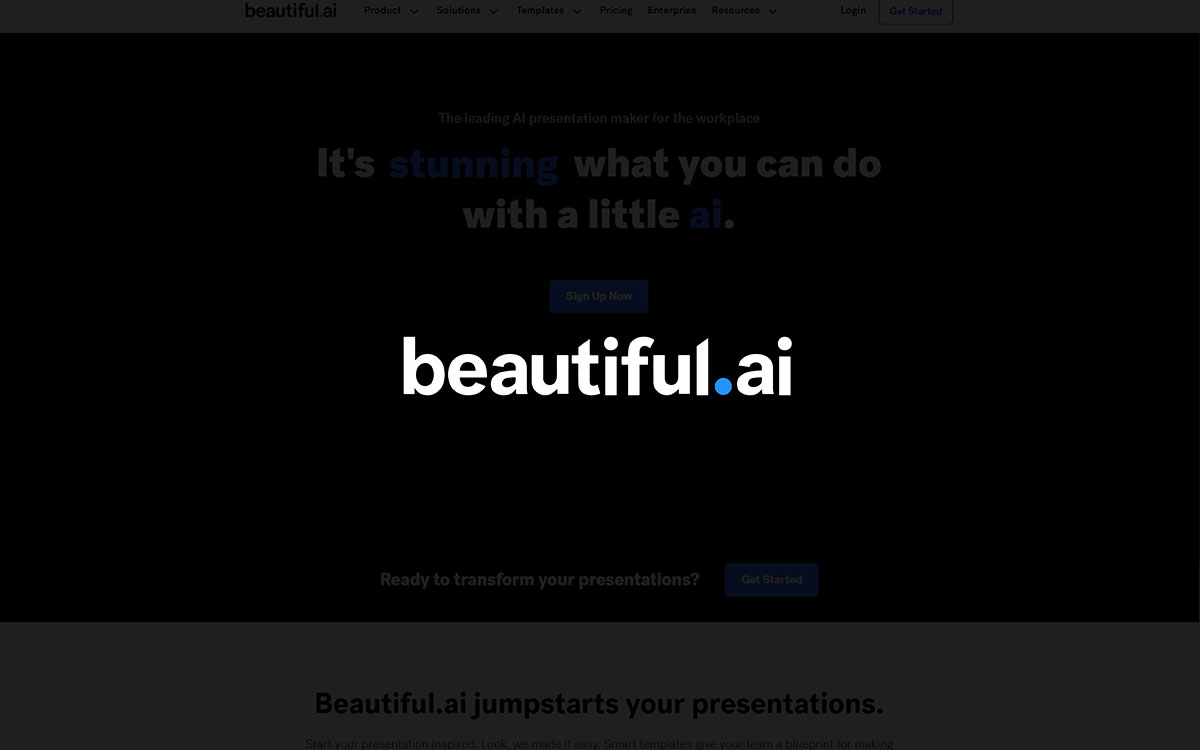
This modernized tool is a great one that combines Artificial Intelligence (AI) and graphic design to produce eye-catching, stunning graphic works. AI creates slides automatically with professional looks. Faster work and consistency with AI have made it one of the best tools for professional presentation preparation.
Beautiful.ai has many advanced features that make it an ideal choice for presentations. Features like automation, speed, and others greatly help designers create mind-blowing presentations. However, some issues can also discourage designers from using this tool.
Beautiful.ai has different prices depending on the plan you pick. There are plans for people and for teams. Each plan costs a certain amount and gives you different features. Knowing the price helps you choose the right plan for your money.
This table shows the main differences between Canva and Beautiful.ai. You can see their prices, tools, and how easy they are to use. The table helps you pick the best one for your work.
| Feature | Canva | Beautiful.ai |
|---|---|---|
| Pricing | Free & $6.50/month for one person | Free and start at $12 per month |
| Templates | Over 250,000 templates | Around 60 smart templates |
| Ease of Use | Very easy to use | Easy with AI help |
| Collaboration | Teamwork supported | Teamwork supported |
| Compatible Device | Web and apps | Web only |
| Unique Feature | AI design tools | AI makes slides |
| Support | Chat and email help | Email help |
| Free Plan Limitations | Limited templates and storage | Limited templates and exports |
| Offline Access | Some offline use | No offline use |
If you’re in a rush and want your slides to look good without thinking, Beautiful.ai is your friend. It’s somehow different from Canva, less flexible but smarter with layouts. By then, you’ve already saved time. It’s not meant for flyers or social posts, it’s built for presentations. Once again, if that’s your main goal, this tool helps a lot. On top of all that, the clean auto-formatting makes everything feel professional right away.
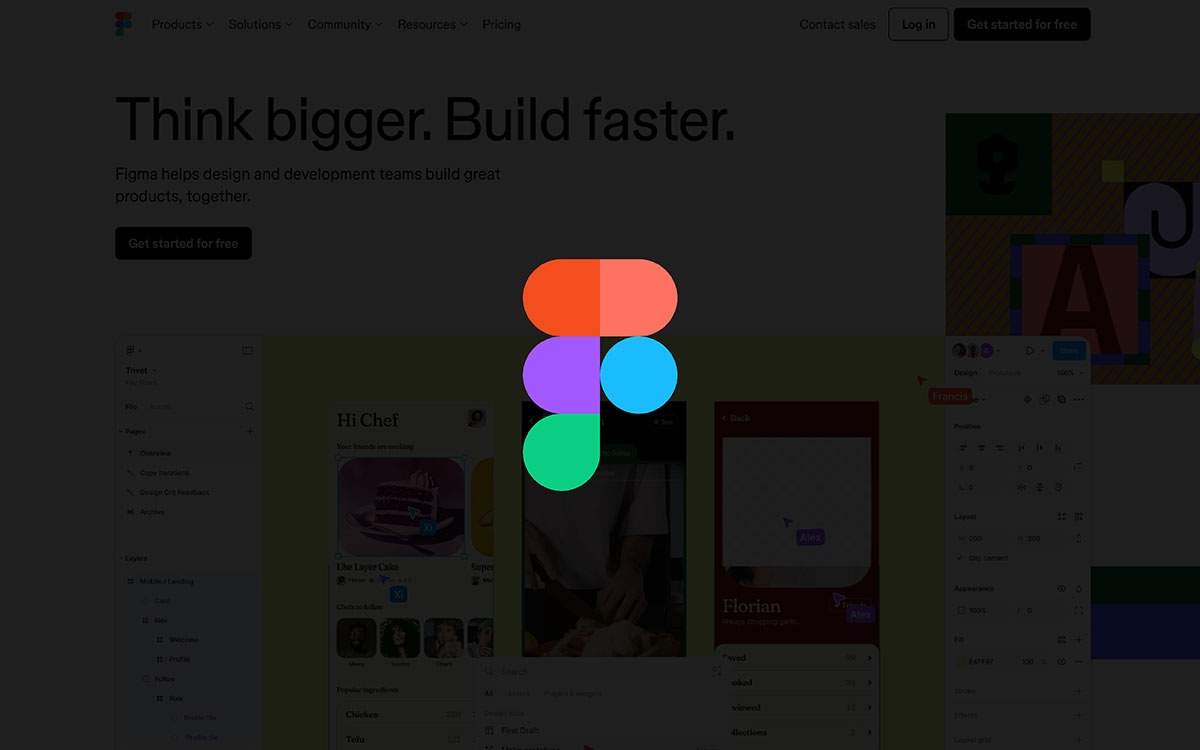
Figma specializes in UI/UX design and is one of the best tools! Figma is ideal for creating lucrative interface designs, from wireframing to high-fidelity design. The easy collaboration among team members through Figma is a great way to create masterpieces with a team effort.
Specialization in UI/UX design has advantages and disadvantages! While you can expect the best output for interface design, you may not get the best results for infographics, banners, social media posts, etc. However, let's get a complete overview of Figma.
Figma is a design tool you can use with others. It has a free plan and some paid ones. Here, you’ll see what each one costs and what you get, written simply so it’s easy to understand.
Both Canva and Figma help with design. One is simple, the other is more for teams. This table shows the main differences, so you can choose the one that fits your work.
| Feature | Canva | Figma |
|---|---|---|
| Pricing | Free & $6.50/month for one person | Free and start at $20/month |
| Templates | Over 250,000 templates | Few templates, mostly for UI design |
| Ease of Use | Very easy to use | Takes some time to learn |
| Collaboration | Teamwork supported | Real-time teamwork |
| Compatible Device | Web and apps | Web and desktop apps |
| Unique Feature | AI design tools | Great for UI/UX design |
| Support | Chat and email help | Email and help center |
| Free Plan Limitations | Limited templates and storage | Limited projects and editors |
| Offline Access | Some offline use | Offline via desktop apps |
Figma is best for those further ahead in the design world, people who want total control over web and product design. It’s a go-to for collaborative teams. Back again in comparison, Canva feels easier for quick tasks. But Figma? Full speed ahead. Through time, it’s become the favorite of serious designers. That said, it’s not ideal for beginners or casual use. So, if you're making social posts, Canva still makes more sense.
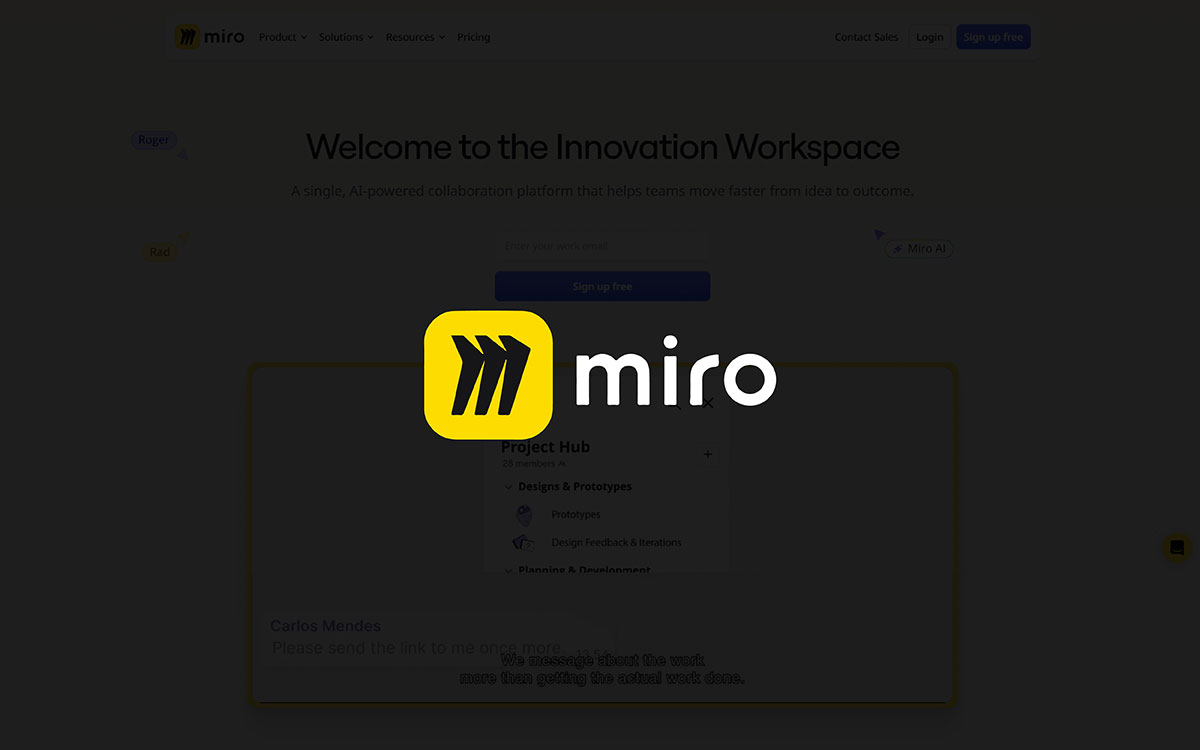
It's not just a design tool but an online whiteboard tool for accomplishing a project collaboratively. The most significant feature of this tool is that the contributors can join and get real-time updates on the project, which is a lively way to create masterpiece designs! So, Miro is undoubtedly a great choice when a project requires input from different places and people!
Miro is different as its focus is not only on allowing designers but also on helping them collaborate. Miro's collaborative feature is why many graphic design companies like this tool, especially those that prefer work-from-home facilities for their employees. However, this tool has some drawbacks, too! Let's discuss all of those.
Miro is built for teams that work with ideas and boards. It has free and paid plans. This part tells you the prices and what each plan gives, so you can find one that fits your team and your work.
Canva is for design. Miro is for team thinking. They are different, but helpful in their own ways. This table compares them side by side so you can decide which one you need.
| Feature | Canva | Miro |
|---|---|---|
| Pricing | Free & $6.50/month for one person | Free and start at $8/month |
| Templates | 250,000+ design templates | 2,500+ whiteboard templates |
| Ease of Use | Very easy with drag-and-drop | Easy whiteboard-style interface |
| Collaboration | Real-time teamwork | Real-time teamwork with comments |
| Compatible Device | Web + apps (iOS, Android, desktop) | Web + apps (iOS, Android, desktop) |
| Unique Feature | AI tools for design (like Magic Write) | Infinite canvas with AI help |
| Support | Chat and email help | Help center + email support |
| Free Plan Limitations | Fewer templates and storage | 3 editable boards only |
| Offline Access | Some offline use on desktop | No offline use |
Let me know if you'd like more tool comparisons like this!
Miro shines right when you need a tool to brainstorm, map ideas, or plan visually with your team. It’s not about making posts or flyers, it’s all about teamwork. Back and forth collaboration is where it thrives. Canva is better for polished graphics, but Miro gives you a full canvas to think out loud together. In between sticky notes and real-time planning, Miro fills a space Canva doesn’t. Soon after using it, you’ll see the difference.
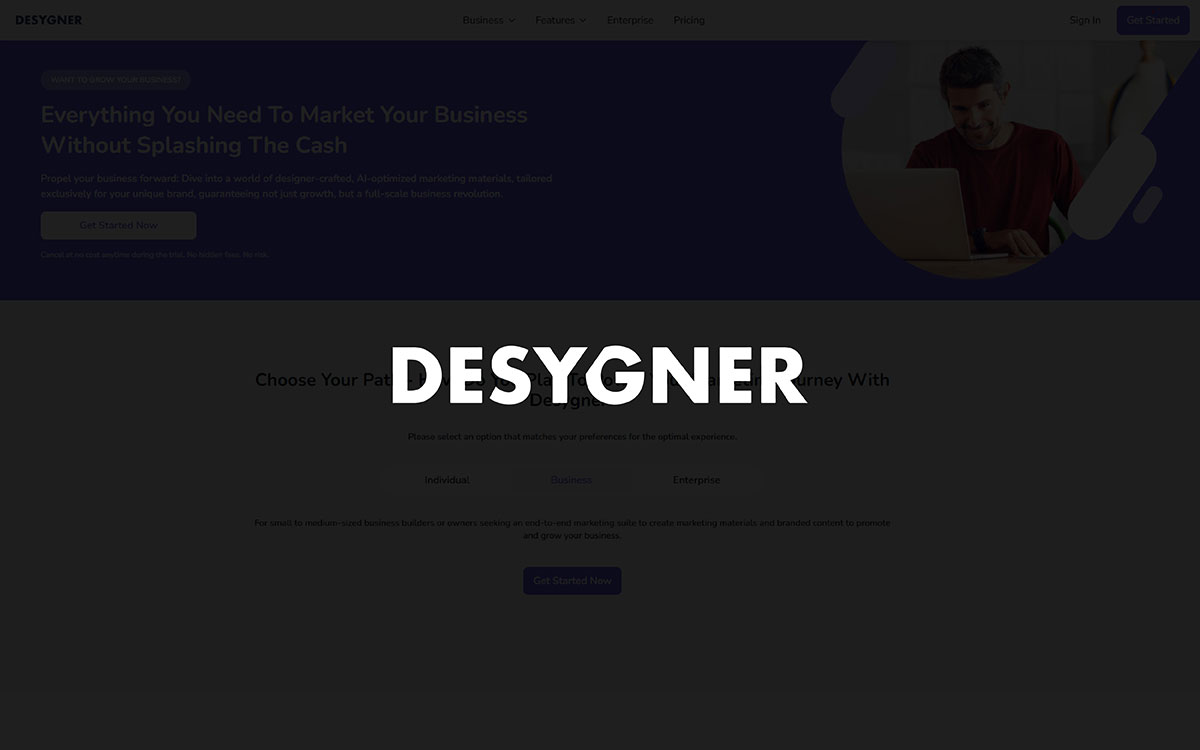
Desygner is a vast platform that allows you to create attractive visuals for social media, professional reports, marketing materials, and more! Its accessibility and affordability have made it a popular choice among designers. With Desygner, designers with different skill levels, from beginner to pro, can access the platform and afford the designs to create beauty!
Desygner is a user-friendly design tool with a nice interactive interface. While it allows many designers to create attractive designs, it also has limitations. These limitations confuse users, and they need clarification about whether to use this tool!
Desygner is easy to use and also easy on the wallet. This part shares the pricing for each plan, step by step. Whether you design a little or a lot, you’ll see what each plan offers and what it costs.
This table shows what Canva and Desygner give you. You can quickly see the cost, tools, and how simple each one is. It helps you pick the one that works best for you.
| Feature | Canva | Desygner |
|---|---|---|
| Pricing | Free & $6.50/month for one person | Free and $7.50/month (paid yearly) |
| Templates | Over 250,000 templates | Thousands of templates |
| Ease of Use | Very easy to use | Easy with drag-and-drop |
| Collaboration | Team features included | Team features in paid plans |
| Compatible Device | Web + apps (iOS, Android, desktop) | Web + apps (iOS and Android) |
| Unique Feature | AI tools like Magic Write | Edit PDFs and AI text tool |
| Support | Chat and email help | Email support |
| Free Plan Limitations | Limited templates and storage | Fewer downloads and features |
| Offline Access | Some offline use (desktop app) | No offline use |
Desygner is ideal if you want something simple, affordable, and fast. Somewhere else in the design world, Canva offers more bells and whistles, but Desygner focuses on being easy. Little by little, it’s earned a spot with small business owners and freelancers. In general, if you just need to edit PDFs, handle basic branding, or export without a headache, Desygner feels just enough. On that note, it’s great for people who want results, not complexity.
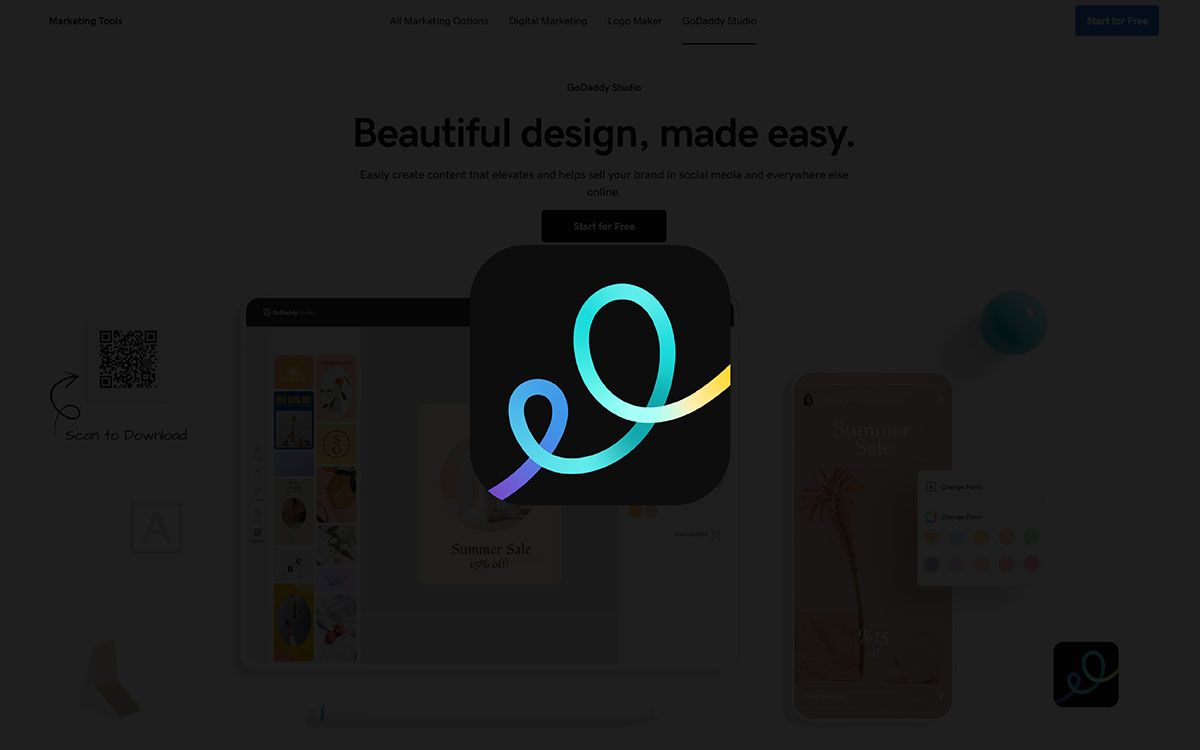
Over, which is now rebranded as "GoDaddy Studio) is a popular choice for social media posts, creating marketing materials, making Ads, and so on. This tool is an excellent choice for creating designs from their cell phone or Tab! There is a large variety of templates, fonts, icons, etc, which can be used to create quick designs that are even better than those made by Canva!
While the designers like the mobile-friendliness, affordability, resources, etc., it's true that this tool has limitations, too. For example, it is impossible to use advanced tools here, which you can easily do in Adobe Express! Yes, there are many bright and poor features, too. Let's have a look at them!
Over is made for quick, easy designs. But how much does it cost? This part shows all the plans, from free to paid, in a simple way. You’ll know what you get with each one and what you’ll need to pay.
Canva gives many tools. Over keeps things simple and fast. They both help you design, but they do it in different styles. This table puts them next to each other, so you can see which one fits your work better.
| Feature | Canva | Over (GoDaddy Studio) |
|---|---|---|
| Pricing | Free & $6.50/month for one person | Free and start at $5.99/month |
| Templates | Over 250,000 templates | Many templates for social media |
| Ease of Use | Very easy to use | Easy, works well on phones |
| Collaboration | Teamwork supported | Limited team features |
| Compatible Device | Web and apps | Mainly mobile apps |
| Unique Feature | AI design tools | Great for making mobile posts |
| Support | Chat and email help | Email help |
| Free Plan Limitations | Limited templates and storage | Limited templates and exports |
| Offline Access | Some offline use | No offline use |
Over (now GoDaddy Studio) fits better if you're already over here using GoDaddy for your site, hosting, and domain. It lets you keep everything side by side, which is handy. At first, it feels more limited than Canva in design range, but it trades power for convenience. Still moving between tools? Over saves time when everything is connected. All around, it’s a solid pick if you prefer simplicity within one ecosystem.
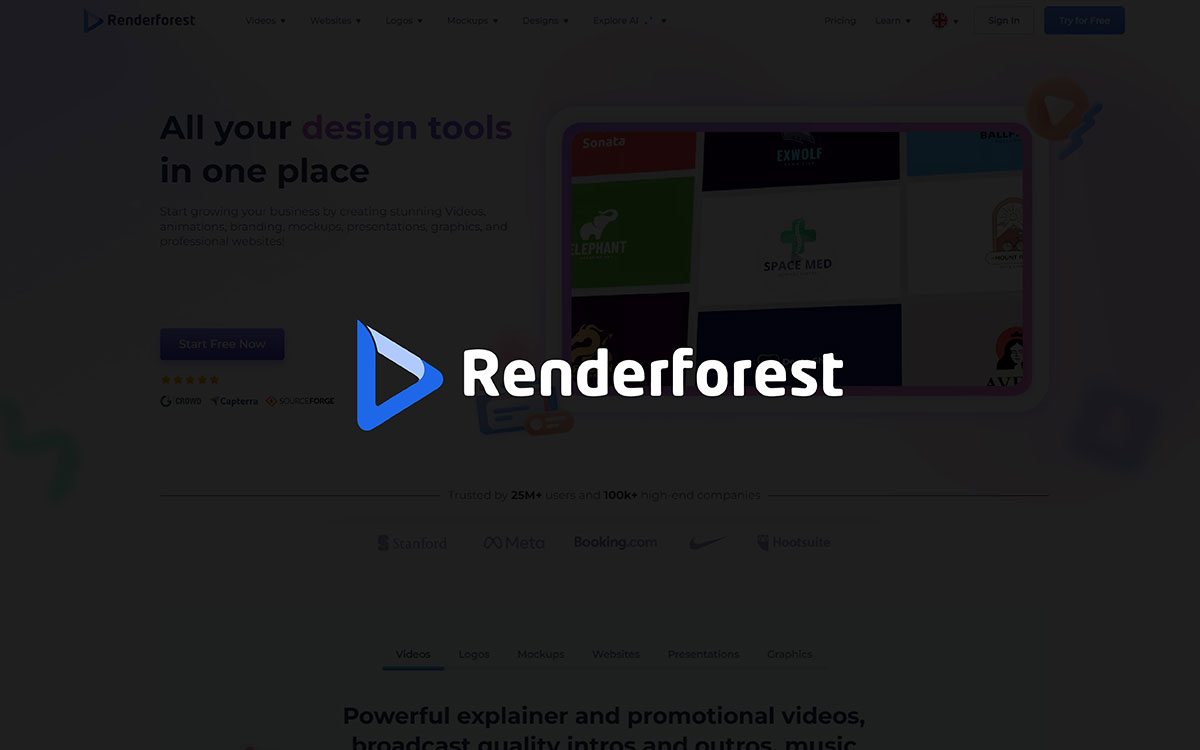
Though Renderforest is recognized as one of the best tools for creating videos and 3D Mockups, marketers can use it to produce visually attractive designs that drive more customers to their brand! While the designs made by Renderforest look amazingly beautiful, it's surprising to know that those designs were created with minimal effort!
The option to use it on multiple platforms, create stunning 3D Mockups, and so on has made Renderforest an excellent choice for designers, especially for promoting their products. However, there are some drawbacks, too! Let's have a look at both sides of the coin!
Price matters when you start something new. Renderforest gives different plans for different needs, some are free, some are paid. This part shows you how much each plan costs, so you can pick what works best for you without guessing.
The Lite plan is $14/month and removes watermarks while giving you nicer templates. The Pro plan ($39/month) upgrades you to full HD, commercial use, and faster support.
Business is $49/month per person. It is ideal for teams who need 4K videos, better tools, and a personal manager. It’s all adding up.
Canva helps you design. Renderforest helps you make videos and more. They both are good, but in different ways. This table shows what each one gives, side by side, so you can choose the one that fits you best.
| Feature | Canva | Renderforest |
|---|---|---|
| Pricing | Free & $6.50/month for one person | Free and $14/month (Lite plan) |
| Templates | Over 250,000 templates | Many video and design templates |
| Ease of Use | Very easy to use | Easy, especially for videos |
| Collaboration | Teamwork supported | Few team features |
| Compatible Device | Web and apps | Web only |
| Unique Feature | AI design tools | Video and animation maker |
| Support | Chat and email help | Email help |
| Free Plan Limitations | Limited templates and storage | Watermark on videos |
| Offline Access | Some offline use | No offline use |
Renderforest works well if you're mostly after videos, logo animations, or fast branding tools without diving deep into design. It’s kind of like Canva, but with more focus on motion and video. Canva might feel easier for daily content, but right after you open Renderforest, you’ll see how fast it builds a clean promo video. Even then, it’s not meant for pro-level editing, but it gets the job done when speed and simplicity matter. Just like that, it gives you a polished result.
At the end of today's discussion, how were the best Canva alternatives?
We firmly believe the above blog has given you a way out to say 'hello' to a better alternative to Canva! Seems, you've already found your favorite one and time to go with your choice, right? Great to know you’re on the right track!
Our design experts have spent enough time to make this review of the 17 best alternatives to Canva. As you have found something better option than Canva, it’s time to create exceptional designs to take your business to the next level.
However, if you face any issues in picking the perfect platform for your blue-chip design needs from above, don’t hesitate to contact us right now! We, the team of Graphic Design Eye, are 24/7 ready to listen to your words, and we will bring life to your expectations.
Time is running out. Do whatever is required. We can’t hold on a second!
Ready? Share with us your project details now! 🎉🎉🎉